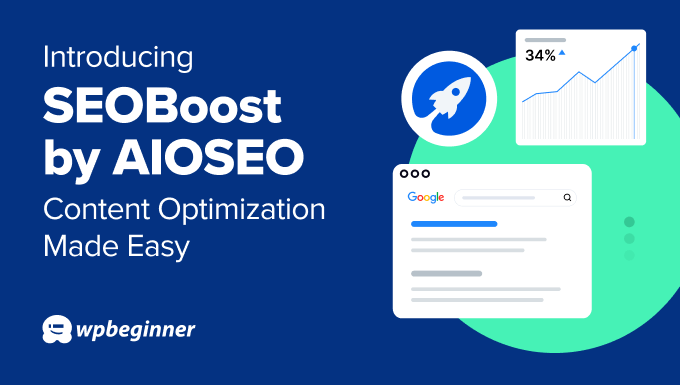Introducing SEOBoost by AIOSEO: Content Optimization Made Easy
Have you ever wished that you could do all your topic research, content optimization, and SEO auditing in one place?
Most content optimization tools are simply too expensive for small businesses or offer very limited features to their users.
This means that website owners either have to invest hundreds of dollars per month in premium SEO platforms or don’t have the information they need to actually improve their content.
That’s why I asked my team at All in One SEO (AIOSEO) to build an affordable, all-in-one SEO platform for bloggers, marketers, agencies, and small business owners.
Today, I am excited to announce SEOBoost, a powerful and beginner-friendly all-in-one tool for improving your search rankings and getting more organic traffic.
Our goal is to make it easy for you to research, write, and optimize content from a single hub.
Create Detailed Topic Reports and Content Briefs in Just a Few Clicks
Before you can start out-ranking the competition, you will first need to understand what makes their articles work.
This is where SEOBoost’s topic reports come into play.
Just go to Topic Reports and enter a target keyword, region, and language. Once you click the ‘Create Report’ button, SEOBoost will put together a comprehensive topic report in just a few moments.
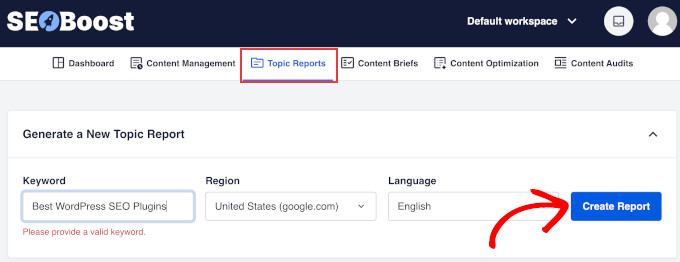
This report will show you a bunch of different data for the highest-ranking competitor articles, including:
- Average word count
- Readability level
- Keyword frequency
- Images
- Title length
- Outbound links
Plus, this data is grouped in a table so you can easily see the stats of the highest-ranking posts and add their headings directly to your topic brief.
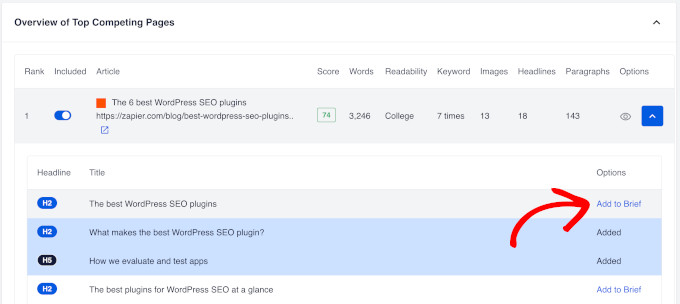
Another handy feature is that SEOBoost grabs the most relevant user questions from social platforms like Reddit and Quora.
This can help you see what regular users are actually looking for and answer those questions in your content.

As you go through the different reports, clicking on the suggested keywords and headings will instantly insert them into your content brief on the right side of the screen.
This makes it super easy to build a content brief without manually adding any content yourself.
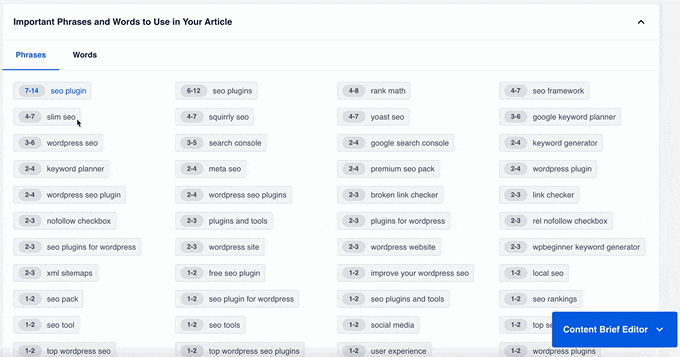
Then, jumping to the Content Brief tab in SEOBoost lets you see a complete overview of all the information you’ve added.
Under the ‘SEO Suggestions’ tab, there is also a handy table with SEO recommendations that gives you a quick overview of what your article needs to rank.
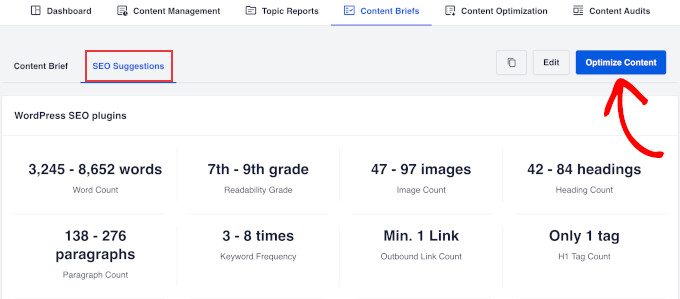
Clicking on the ‘Optimize Content’ button will then take you to the content optimization screen.
Optimize Your Content for Better SEO Rankings
SEOBoost makes it extremely easy to optimize your content for your chosen keyword because it automatically pulls all the data from the topic report you created.
Then, you can start writing straight into the editor or paste your content.
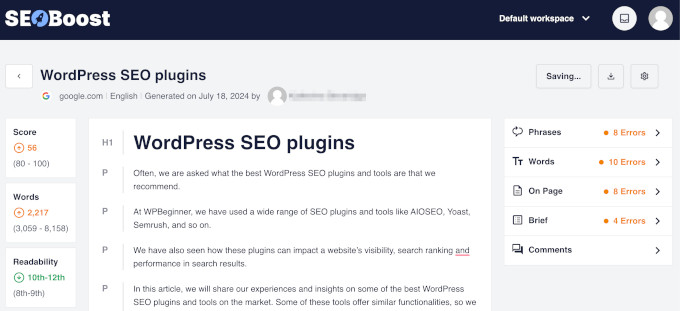
On the left, you can see an overview of different scores for your content, while the panel on the right shows you specific errors that you should fix within your content.
For example, SEOBoost might recommend adding missing keywords, increasing the number of words in your title and/or article, or adding headings from your topic brief.
SEOBoost also lets you leave comments within the user interface, which is great for the editors on your content team.
Run Easy-to-Understand Content Audits
Not sure why your content isn’t ranking well on Google? SEOBoost makes this easy with detailed content audits.
All you have to do is go to Content Audits and enter your article’s URL, target keyword, region, and language.
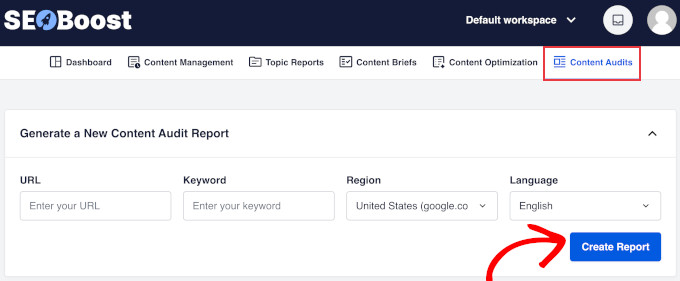
Once you hit ‘Create Report’, SEOBoost will start instantly analyzing your content with the help of AI.
It will then show you a bunch of different reports for how your content compares to top-ranking competitors for word count, readability, title length, and more.
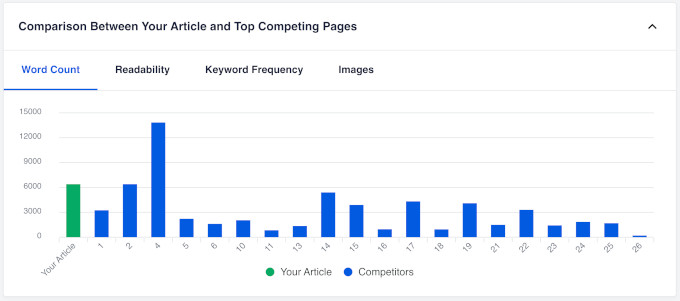
These visual graphs make it very easy to see where you compare to other websites.
All of this data is also highlighted in green, orange, and red so you can easily see where you need to improve.
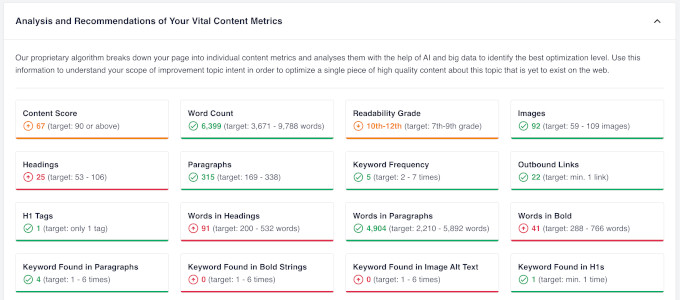
Wondering which keywords are missing from your content? You can easily see them at the very bottom of the content audit report.
This allows you to find content gaps and better optimize your content for the right search intent.
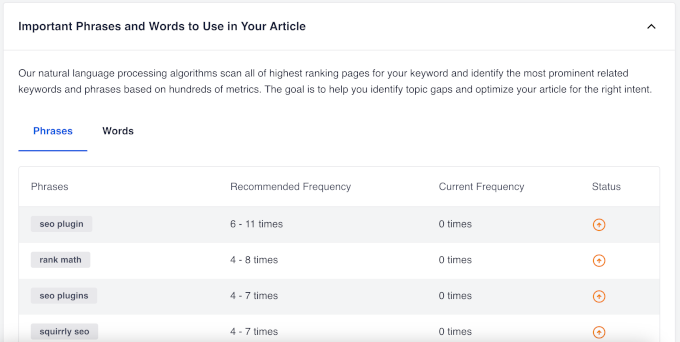
Easily Collaborate Across Your Content Team
SEOBoost’s content management feature is a huge time-saver for content marketing agencies and bigger teams.
It lets you set up content campaigns that are made up of smaller projects to work on.
Then, you simply need to pick the target keyword for each project, choose a publishing date, and assign it to a writer and reviewer.
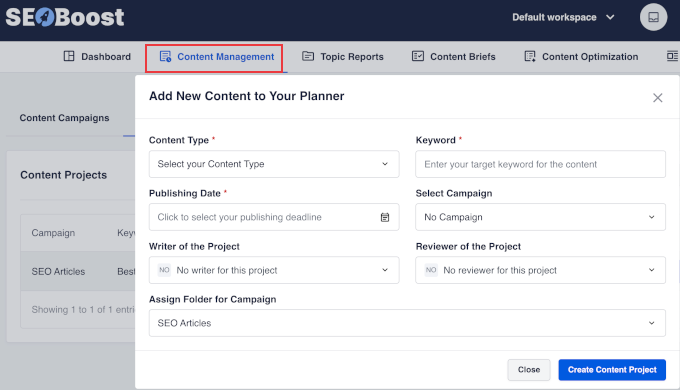
This automatically creates a chain of tasks for both the writer and reviewer, from creating a topic report all the way through to approving and publishing the content.
Team members can then quickly see the next task they need to do in their SEOBoost dashboard.
For example, clicking on the task below will take you straight to the interface where you can create a topic report.
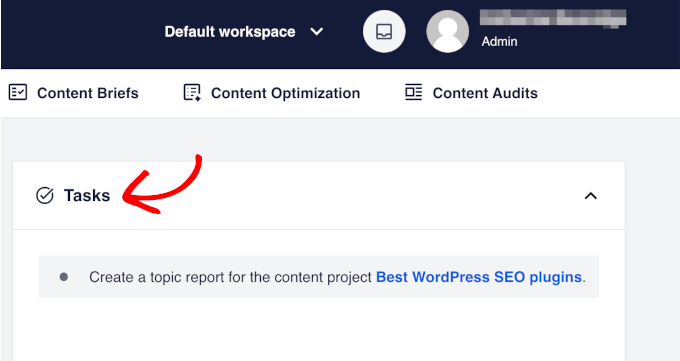
Our tool also allows you to upload your own images to a shared media library or pick stock images.
This can make it even faster and easier for your team members to create their content.
All you have to do is go to Content Management » Media Library. From here, you can upload new images or browse the library of stock photos.
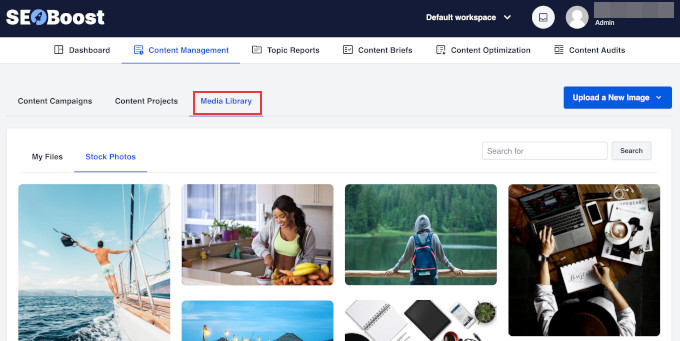
Try SEOBoost Today
I am excited about the content optimization features available in SEOBoost, and we are always looking for new ways to improve it.
SEOBoost is already available for all users, so please give it a try and share your thoughts in the comments below. You can also sign up for a 14-day free trial.
We’re truly building something special here. If you have ideas on how we can make SEOBoost more helpful to you, please send us your suggestions.
As always, I want to thank you for your continued support of WPBeginner, and we look forward to continue serving you for years to come.
Yours Truly,
Syed Balkhi
Founder of WPBeginner
مشاهده پاسخ های این مطلب
———————————————
این مطلب از سایت انجمن وردپرس گردآوری شده است و کلیه حقوق مطلق به انجمن وردپرس می باشد در صورت مغایرت و یا بروز مشکل اطلاع دهید تا حذف گردد
منبع: انجمن وردپرس