How to Build a Magazine Site Using the Newspaper WordPress Theme
Creating an online magazine is a great way to share your passion. And, with WordPress, it’s easier than ever to get started.
There are a lot of factors to consider when creating an online magazine. But one of the most important is choosing the right WordPress theme.
The Newspaper WordPress theme is a great option for any magazine site. This theme is designed specifically for magazine and news websites, and it comes with all the features you need to get started. In this post, we’ll give you a step-by-step guide on how to set up your own magazine site using the Newspaper theme.
But first, let’s explore this theme in more detail.
About the Newspaper – News and WooCommerce WordPress Theme
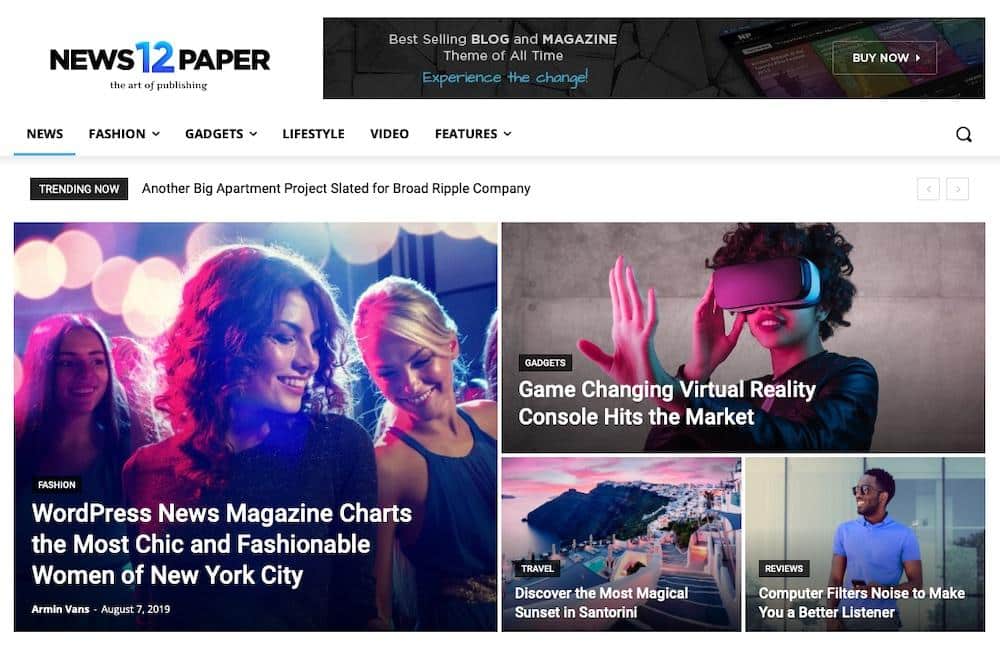
The Newspaper WordPress theme is a popular choice for online magazines and news sites. It’s packed with features specifically designed for these types of websites.
It has over 7,000 reviews on ThemeForest and 125,000 sales. It also carries an impressive 4.82 star rating as of this writing.
Some of the key features of the Newspaper theme include:
- A responsive design that looks great on all devices
- A drag-and-drop page builder for easy content creation
- 120+ pre-built website layouts
- 9 premium plugins bundled with the theme
- Integrated social media sharing buttons
- An easy-to-use theme options panel
- WooCommerce integration
- Free lifetime updates
One of the things that makes the Newspaper theme so popular is that it’s very easy to use. Even if you’re a beginner, you’ll be able to create a professional-looking website with this theme, especially thanks to its reliance on the tagDiv Composer, which makes it a breeze to create pages and posts with drag-and-drop.

Even more impressive is its inclusion of the tagDiv Opt-in Builder. This plugin allows you to create beautiful paywall and membership signup forms, perfect for if you want to create a premium online magazine.
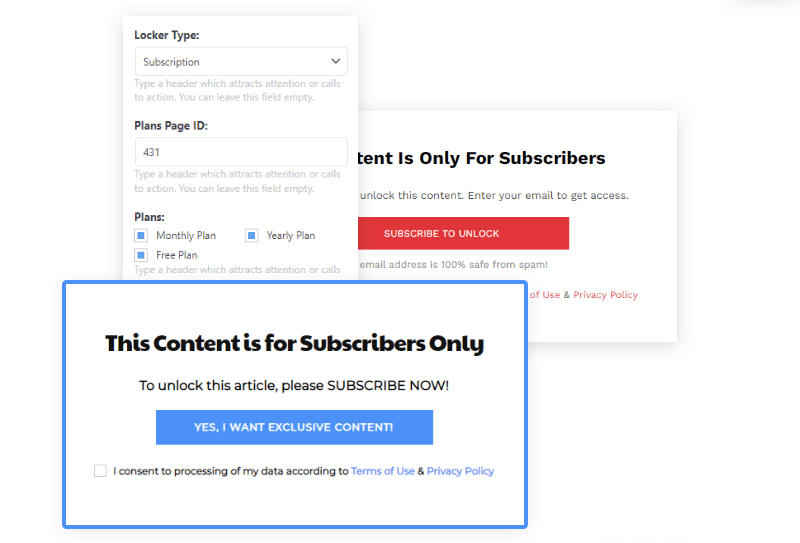
It also includes robust WooCommerce support with several pre-built shop layouts you can install with one click. Newspaper also includes Unlimited Pop-ups, which makes it easy to make a variety of opt-ins to attract potential subscribers.
In short, the Newspaper WordPress theme has everything you need to create a successful online magazine. And in this post, we’ll show you how to do it.
How to Set Up Your Own Online Magazine with the Newspaper WordPress Theme
Now that we’ve taken a look at the key features of the Newspaper WordPress theme, let’s go over how to set up your own online magazine using this theme.
1. Install and Activate the Newspaper Theme
The first thing you need to do is install the Newspaper WordPress theme on your site. You can do this by going to the ThemeForest website and purchase Newspaper theme.

Once you’ve purchased the theme, you’ll be able to download it from your account page. From there, you can upload it to your WordPress site by going to the Appearance > Themes page and clicking the Add New button.
Once the theme is uploaded to your WordPress site, you need to activate it. You can do this by going to the Appearance > Themes page and clicking on the Activate button for the Newspaper theme.
2. Pick a Website Layout Design
Once the Newspaper theme is activated on your WordPress site, you need to choose a website layout design. The Theme comes with over 120+ pre-built website designs that you can install with one-click.
To do this, go to Newspaper in the WordPress dashboard then click the link that says Prebuilt websites at the top of the page. From there, you can browse through the different layout designs and find one that you like.
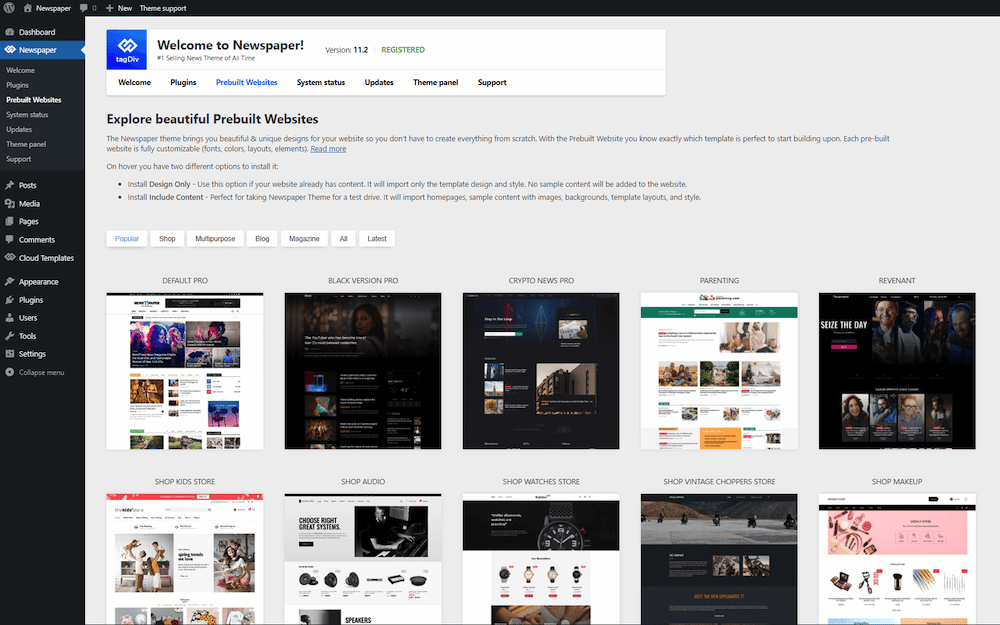
To create a magazine website or other online publication, you have a lot of options centered around several different niches including general news, fashion, lifestyle and crypto.
For instance, the Crypto Gaming prebuilt website offers a dark design that suits its subject:
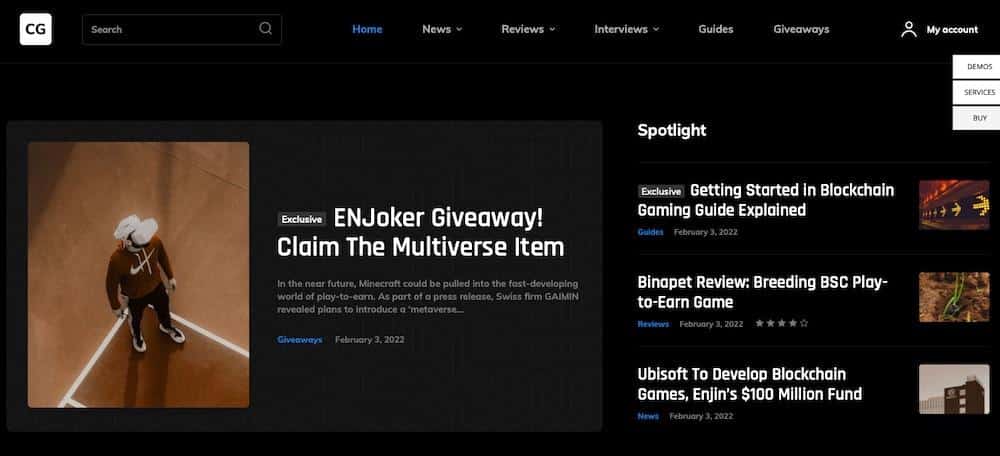
And as a contrast, Living Pro features a bright color scheme that provides plenty of opportunities to showcase eye-catching photography:
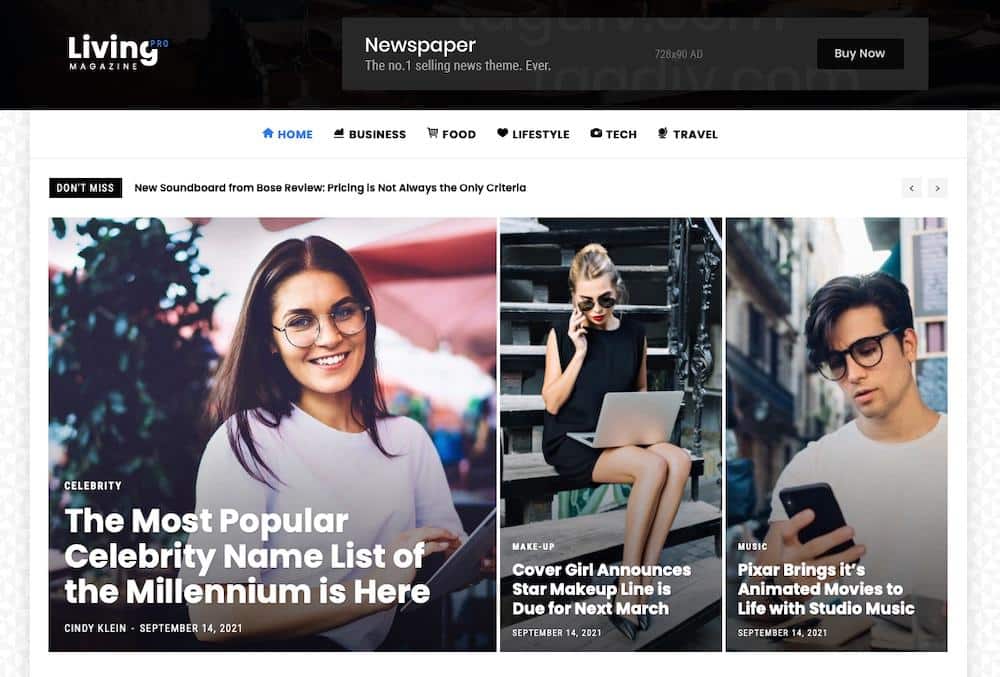
When you find a layout design you like, hover over it and click the Install button.
If you find that the option to install the layout isn’t available when you hover over it, it may be that you don’t have the appropriate plugin installed to support this layout. Placing your cursor over the Install button should show which plugin you need before installing the layout.
3. Adjust the Design and Styling
After you’ve activated a pre-built website layout, you can use the included tagDiv Composer to customize the look and feel of your magazine website.
The tagDiv Composer is a visual drag-and-drop editor that allows you to make changes to your website without having to deal with code. It’s a powerful tool that lets you customize just about every aspect of your site, from the overall layout to individual elements like colors, fonts, and buttons.
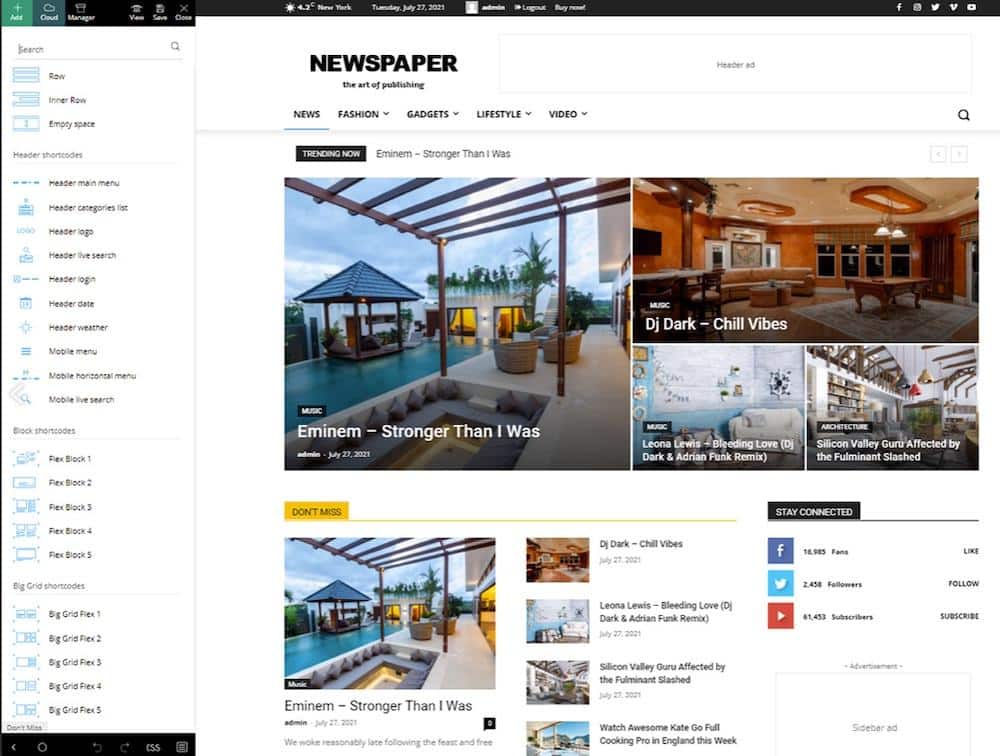
To get started, go to the page you’d like to edit on your website. Then you can click on the Edit with tagDiv composer link at the top of the page. From there, you can click on any element on the page to edit it. For instance, if you want to change the color of your website’s header, you would click on the header element and then select a new color from the options that appear.
You can also use the tagDiv Composer to add new elements to your pages. To do this, click on the + Add button on the left-hand side of the screen. This will open up a menu of elements that you can add to your page.
Some of the elements you can add include:
- Text blocks
- Images
- Videos
- Audio files
- Buttons
- Forms
4. Set Up tagDiv Opt-In Builder
The tagDiv Opt-In Builder is a powerful tool that allows you to create beautiful opt-in forms to grow your email list.
To get started, go to Newspaper in the WordPress dashboard then click the Plugins link at the top of the page. Select the tagDiv Opt-In Builder from the premium plugins listed.
Though you can use this plugin to create opt-in and sign-up forms, you can also use it to create subscriptions or paywall systems, which are essential for running a paid magazine website.
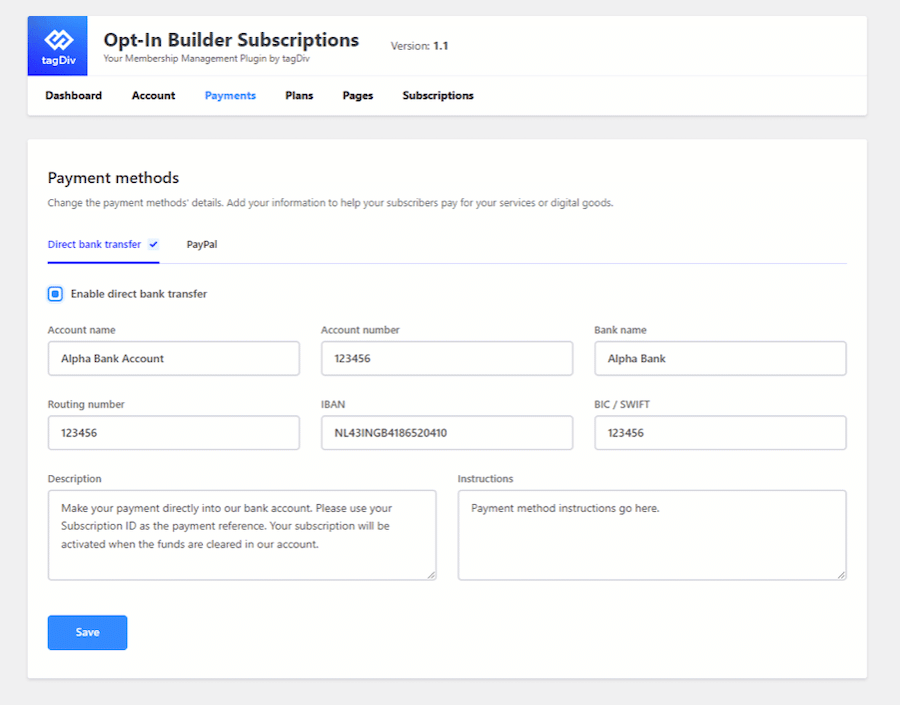
To set up a paywall/subscription, go to Opt-In Builder in the WordPress dashboard and click Subscriptions. You’ll be taken to a setup wizard where you can select the type of subscription you want to create, enter your payment information, and choose which content you want to protect.
5. Add Content to Your Magazine Website
Now that you have the basics set up, it’s time to start adding content to your magazine website. You can begin by adding content to all the standard pages a publication site should have including:
- Homepage: This is where you’ll want to feature your latest and most popular stories. You can also include a section for featured articles, which can be rotated on a regular basis.
- Category Pages: These pages are where you’ll list all the articles in a specific category. For instance, if you have a category for travel stories, all the articles in that category will be listed on the Travel category page. You can create new categories in WordPress by going to Posts > Categories.
- Author Page: The author page is where you’ll list all the articles written by a specific author. This is a great way to showcase the work of your best writers and to give readers a way to find more articles they might enjoy.
- About Page: The about page is where you’ll tell readers more about your magazine. This is a great place to include information on your history, your mission, and your team.
To add new content, go to the Pages section in the WordPress dashboard and click Add New. From there, you can start writing your page content or adding other content to an existing page.
If you’re running a general news site, you’ll want to add articles on various topics. You can do this by going to Posts > Add New in the WordPress dashboard.
When you’re writing your articles, be sure to include a catchy headline, engaging photos, and helpful captions. You should also use WordPress’s tagging system to help readers find related articles they might enjoy.
6. Promote Your Magazine Website
Now that your site is up and running, it’s time to start promoting it. There are several ways you can do this, but some of the most effective include:
- Social media: Be sure to share your articles on all your social media platforms. You can also create social media accounts specifically for your magazine website.
- Email marketing: Use a service like Mailchimp or Constant Contact to send out regular newsletters featuring your latest articles. You can also use email to promote special offers or subscription deals.
- Advertising: Place ads on other websites or in print publications that your target audience is likely to see. You can also run Google AdWords campaigns or Facebook ads.
Get Started with the Newspaper WordPress Theme
The Newspaper WordPress Theme is a great choice for anyone looking to create a magazine website. It’s easy to use and has all the features you need to get started. Hopefully, by reading this article, you now have a better understanding of how to use the Newspaper WordPress Theme to create a magazine website.
If you don’t like Newspaper theme you can follow the same instructions using any other magazine WordPress theme.
What type of magazine do you want to start?
Was this article helpful?
YesNo