How to Auto Export WordPress Form Entries (The Easy Way)
If you regularly collect form submissions in WordPress, then exporting that data manually can quickly become a chore. Whether you’re tracking leads, orders, or feedback, downloading all those entries one by one takes time, and it’s easy to miss something important.
Unfortunately, WordPress doesn’t offer a built-in way to auto export form entries. But with WPForms, I discovered that I could automate the entire process using their export tool—no need to install extra plugins or mess with custom code.
Instead of manually downloading CSV files or copying data from the dashboard, WPForms saves entries in clean, structured files on a schedule you can control.
In this guide, I’ll show you how to set up automatic form exports in WPForms so that your submissions stay organized without any extra effort.


Why Auto Export WordPress Form Entries?
Automatically exporting WordPress form entries lets you save and organize data from those form submissions without any manual effort.
Instead of logging in to download submissions every time someone fills out a form, you can automatically send the data to your email, cloud storage account, or another connected app.
It’s a simple way to keep everything sorted, backed up, and accessible, without having to think about it.
Most WordPress website owners rely on forms to collect leads, orders, feedback, or bookings. But once submissions start adding up, manually managing them takes more and more time. That’s where auto export becomes really useful.
With automatic exports, you can:
- Back up form entries to a location you control.
- Cut down on repetitive admin work.
- Keep your data organized and easy to access.
- Avoid missing or overlooking submissions.
- Simplify your reporting and follow-up process.
Once it’s running, auto export takes care of everything in the background, so you can focus on the work that actually moves your site forward.
Now, I’ll show you how to auto export form entries using WPForms:
How to Auto Export WordPress Form Entries
The best way to auto export WordPress form entries is by using WPForms, which is the best contact form plugin for WordPress.
It comes with a powerful Entry Automation addon designed exactly for this purpose.
Whether you want to email reports regularly, back up submissions to Google Drive, or automatically delete entries after they’re processed, this addon quietly handles everything in the background—no manual steps required.
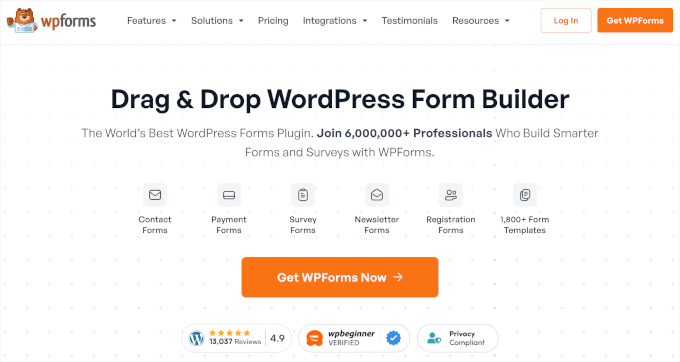
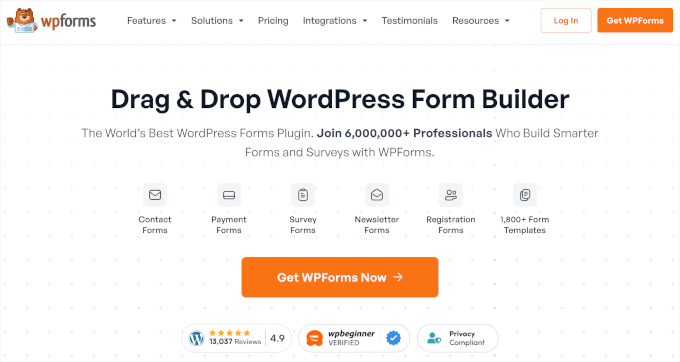
At WPBeginner, we use WPForms ourselves to create all kinds of forms, from simple contact forms to our annual reader survey.
We’ve also tested all its features thoroughly and included them in our detailed WPForms review.
It’s one of those tools that just works and saves us time behind the scenes, which is why I confidently recommend it to beginners and pros alike.
Plus, getting started with it is quick and easy.
Step 1: Install and Activate the WPForms Plugin
First, you need to install and activate the WPForms plugin.
If you’re not sure how to do this, then we have a step-by-step guide on how to install a WordPress plugin to help you out.
👉 Note: WPForms offers a free version that you can use to create basic contact forms. However, the Entry Automation addon is only available with the Elite plan.
Upon plugin activation, you have to activate your license key. To do this, go to the WPForms » Settings page in your WordPress dashboard and add your license key.
You can get this information from your account area on the WPForms website. This will unlock all the features available in your plan, including access to premium addons like Entry Automation.
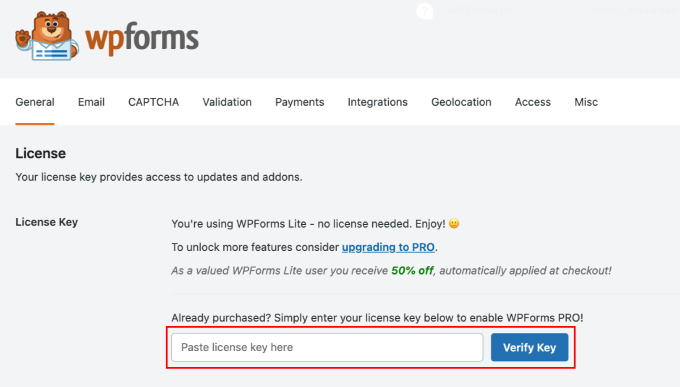
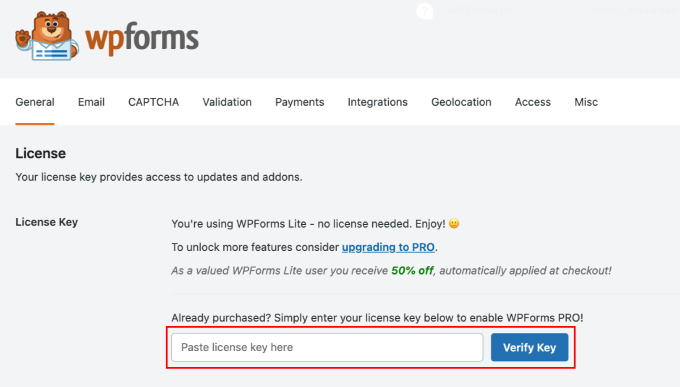
Now that your license is active, head over to the WPForms » Addons page from your WordPress admin sidebar.
Here, look for the ‘Entry Automation Addon’ in the list. Once you find it, click the ‘Install Addon’ button to activate it on your website.
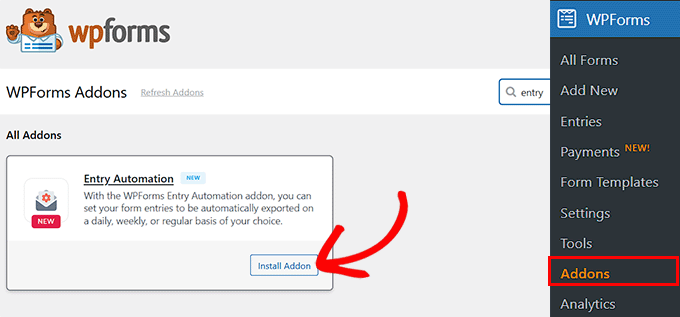
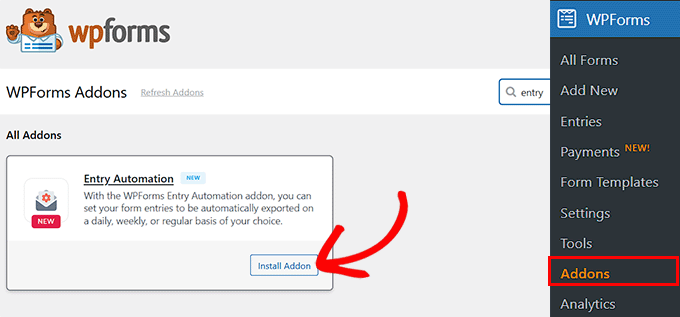
Step 2: Set Up the Form You’ll Use for Automatic Exports
Now that WPForms and the Entry Automation addon are active, it’s time to create the form with the entries you want to export automatically.
To get started, visit the WPForms » Add New page in your WordPress dashboard and a name for your form.
Then, you can either choose a premade template like a contact form, registration form, or feedback form—or build one from scratch using the drag-and-drop builder.
If you want to speed things up even more, WPForms includes an AI Form Builder that can generate a complete form for you in seconds.
All you have to do is type in a short prompt, like ‘a simple customer feedback form,’ and the AI will instantly create a form with the right fields, layout, and structure. I’ve tested this feature myself, and it works really well.
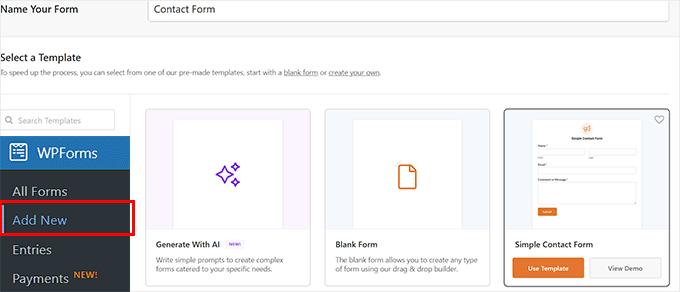
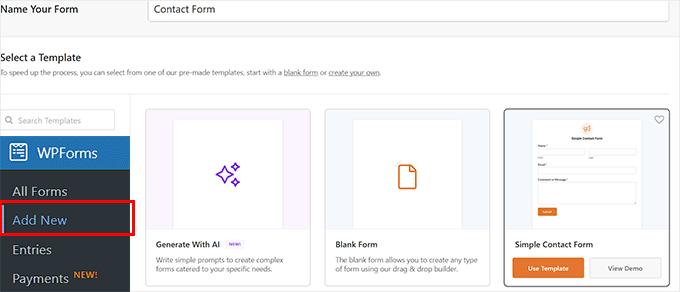
Now, you will be taken to the visual builder where you can easily customize your form by dragging fields from the left panel into your form layout on the right.
You can add fields like Name, Email, Dropdowns, Checkboxes, File Upload, and more based on the type of information you need to collect.
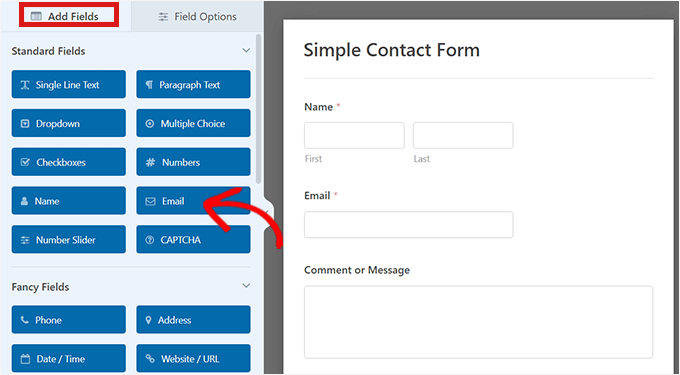
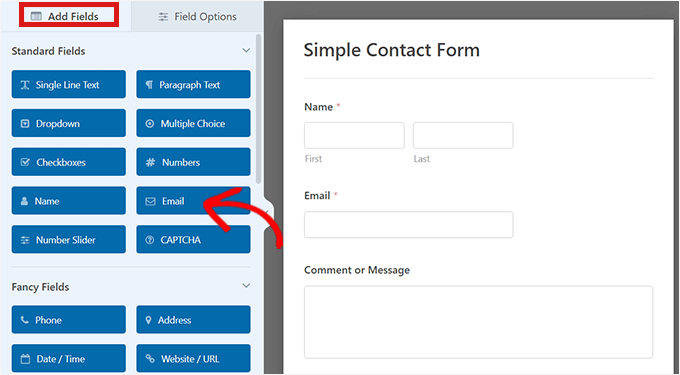
If you’d like more help building the right form, I’ve got you covered. At WPBeginner, we’ve written step-by-step tutorials to walk you through different form types:
Once your form looks good, you can configure its confirmation email settings. Then, click the ‘Save’ button at the top to store your changes.
Step 3: Set Up Automatic Export for Your Form Submissions
Now that your form is ready, it’s time to automate your exports so that you don’t have to manually download form entries ever again.
To do this, switch to the Settings » Entry Automation tab in the WPForms builder. This is where you’ll manage everything related to automatic exporting and deleting entries.
To begin, click the ‘Add New Task’ button.
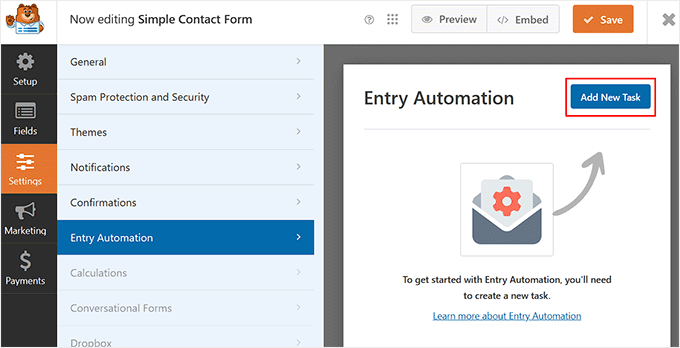
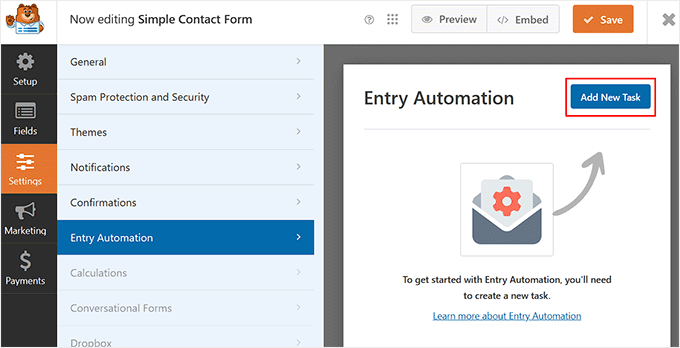
Once you do that, a prompt will open up, where you have to give a name to your task. I recommend choosing something clear like ‘Weekly Contact Form Export to Email’ so it’s easy to remember later.
This task will be like setting up a small workflow for your form. You can even create multiple tasks for one form, such as one task to send weekly email reports and another to back up entries to Google Drive.
After entering the name, click the ‘OK’ button to move forward.
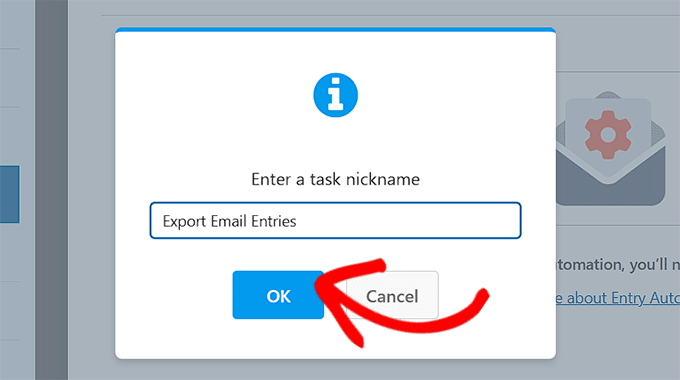
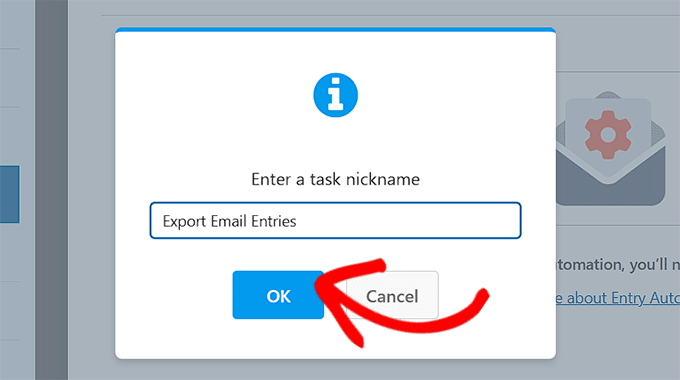
Next, you’ll be asked to choose a task type.
WPForms gives you two options: Export Entries and Delete Entries. For now, you need to select the ‘Export Entries’ option.
You can always come back later and set up a deletion task if needed. For example, to automatically remove old submissions after 30 days.
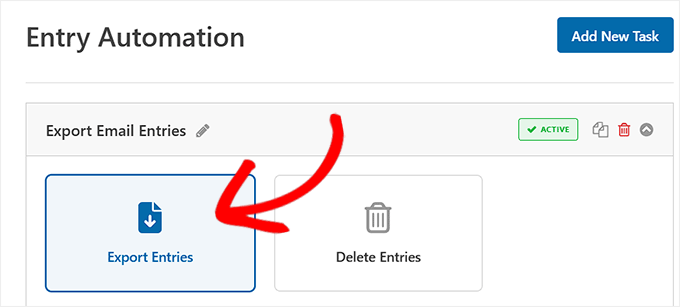
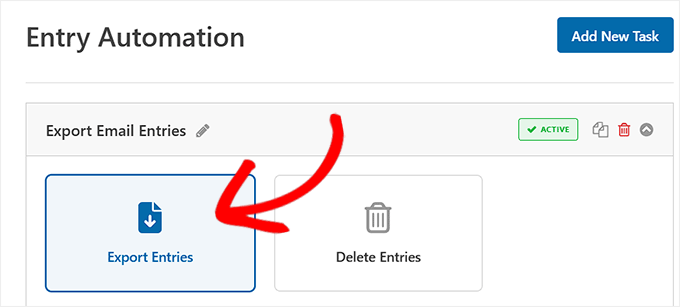
After choosing to export entries, you’ll see a few settings related to how your export file should be named. You can type a name manually, but I recommend using Smart Tags.
These tags can automatically pull in things like the form name or the date, which helps keep your files organized without any extra work on your part.
Just click the Smart Tag icon to see your options and insert the ones that make sense for you.


Next, let’s talk about how your form entries will be exported and where they’ll end up. I recommend choosing your file format first — this determines how your data will be organized when it’s sent out.
WPForms gives you several file types to pick from, and each one has its own advantages:
- CSV – The default option, perfect for spreadsheet tools like Microsoft Excel or Google Sheets.
- Excel (XLSX) – This format preserves basic styling and structure, making reports look cleaner and more professional right out of the box. I recommend this option if you plan to share the file directly with clients or non-techy people who use Microsoft Excel.
- PDF – Great for clean, printable summaries. I like this option when I want something polished to share in a meeting.
- JSON – Best suited for developers or users integrating the data into other systems or apps.


Once that is done, it’s time to decide where the exported file should go.
WPForms lets you automate this too, so you don’t have to manually send or upload anything. Here are your destination options:
- Email – Send the export to one or more email addresses.
- Google Drive – Save a copy of the export directly to your Google Drive account.
- Dropbox – Store the file in your Dropbox folder for easy sharing and access.
- FTP – Upload the export to a server using FTP. This option is designed for more advanced users or developers who need to send data to a custom application or a separate server.
Once you select your destination, WPForms will walk you through the connection steps.
For example, if you choose ‘Email’, then you will need to add the email address where the entries would be sent. On the other hand, if you choose Dropbox, then you will have to integrate it with WPForms.
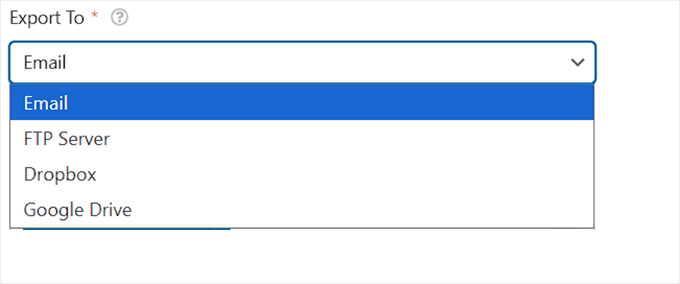
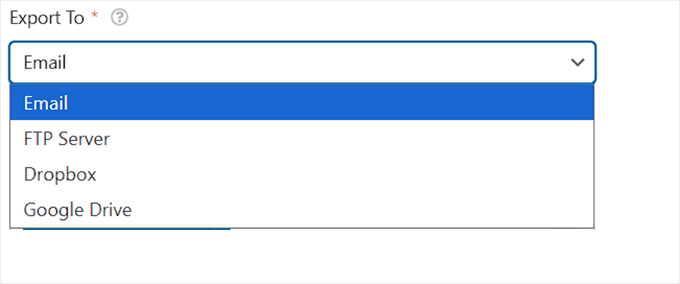
However, you don’t need to worry, since the plugin makes the process super beginner-friendly. Just follow the steps on the screen.
Step 4: Choose Form Fields and Apply Entry Filters Before Exporting
After setting your export format and destination, scroll down to configure what data should be included in the export and whether you want to filter the entries.
First, you’ll see the ‘Entry Information’ section. This area is neatly divided into two parts: Form Fields and Additional Information, giving you full control over what gets shared.
Under ‘Form Fields’, you’ll see the actual fields from your form—like Name, Email, and Comment or Message. Just check the boxes for the fields you want to include.
If you’re exporting a longer form with multiple inputs, you can use the ‘Select All’ option to save time.
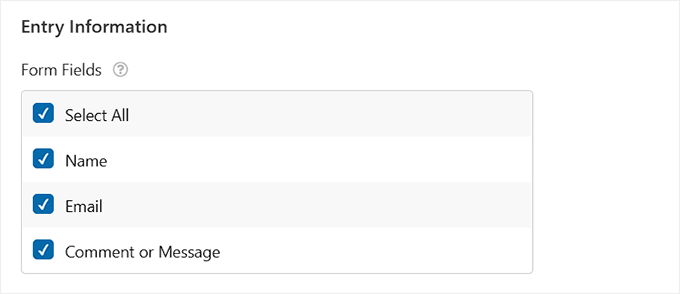
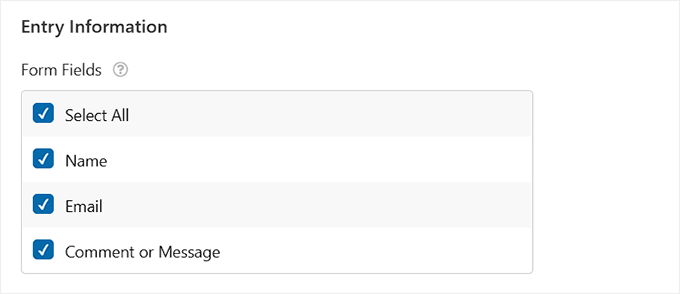
Then there’s the ‘Additional Information’ section. This includes extra details that WPForms tracks automatically, like Entry ID, Entry Date, Entry Notes, and Type.
You can select any combination of these fields to customize your export. I’ve found this especially useful if you only need a few key pieces of information for a weekly report or want to hide internal notes before sharing a file externally.
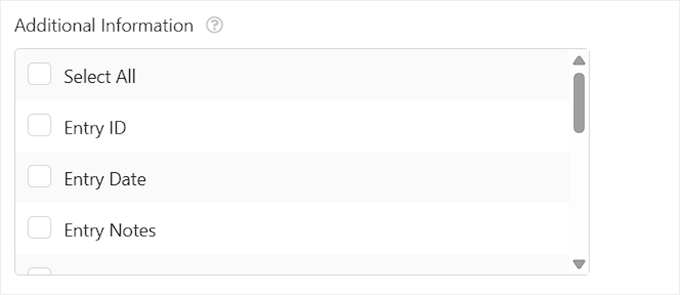
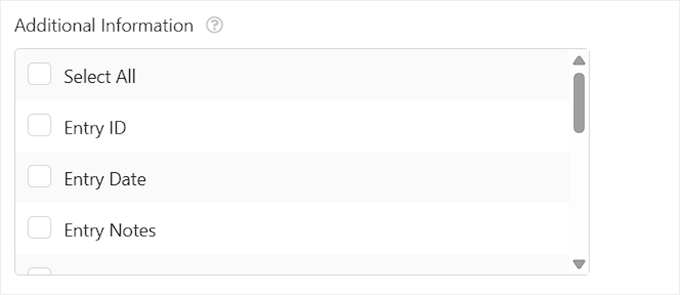
Below that is the ‘Filter’ section. This is where you can narrow down your export to include only the entries that meet certain conditions—for example, submissions from a certain date range or entries that include specific responses.
By default, WPForms sets the filter to ‘Any Field contains’, but you can customize this to narrow down entries based on specific form fields and values.
For example, if your contact form includes a dropdown like ‘Reason for Contact’, you could filter to only export entries where the reason is ‘Support Request’ or ‘Business Inquiry’.
This helps keep your exports focused on the types of messages you care about most.
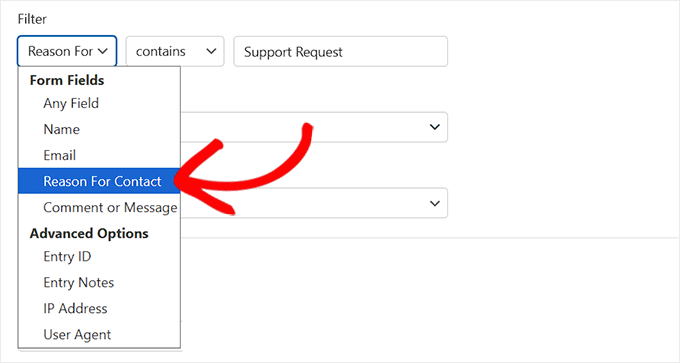
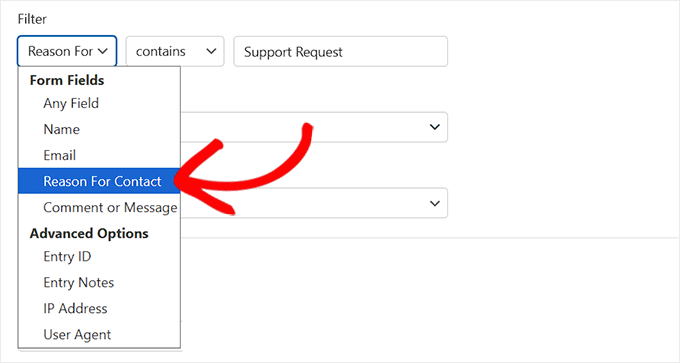
You can also filter based on the status of the entry. WPForms lets you choose whether to include entries that are Published, Abandoned, or marked as Spam.
I recommend this filter if you want clean, finalized submissions in your export, or if you want to analyze incomplete or flagged messages separately.


Additionally, you can choose to export all contact form entries or just the new submissions since your last export. This is a useful option for automating reports without duplicating data.
Once you’ve chosen which fields and filters to apply, WPForms will tailor the export exactly to your needs.
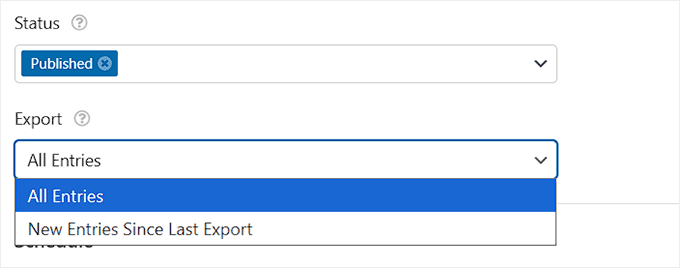
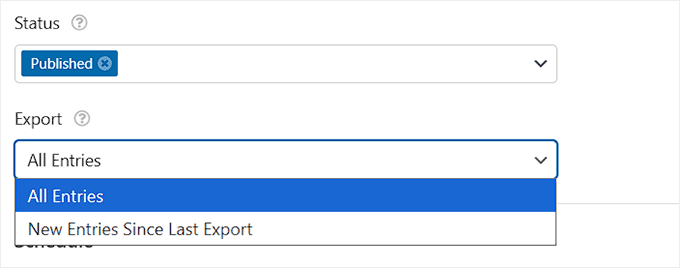
Step 5: Schedule WordPress Form Entries Export
Once your export settings and filters are in place, the final step is to schedule when you want WPForms to run the export automatically.
For this, scroll down to the ‘Schedule’ section.
You can start by choosing how often the export should happen. You can set it to run daily, weekly, or monthly, depending on how often you need updates.


Next, pick the specific day(s) you want the export to run—like every Monday or the 1st of each month. You also need to add a start date and, optionally, an end date if you’re only exporting for a limited time.
WPForms will run the export at midnight by default, but you can customize the time of day to fit your team’s workflow or reporting schedule.
Once that’s done, the plugin takes care of the rest—automatically generating and sending the export file exactly as you configured.
💡Bonus Tip: To start collecting entries, you’ll also need to embed the form you just configured into a page on your website. For details, check out our step-by-step guide on how to embed forms in WordPress.
Step 6: Add a Task to Delete Form Entries After Export (Optional)
Once your form is live and the automation is running, you can go one step further by setting up a separate task to delete the entries after they’ve been exported.
WPForms doesn’t bundle this into the export task itself. Instead, you’ll need to create a new task with the ‘Delete Entries’ option and configure it to run after the export.
Don’t forget to toggle the ‘Run After Previous Task’ switch to make sure the tasks run in sequence.
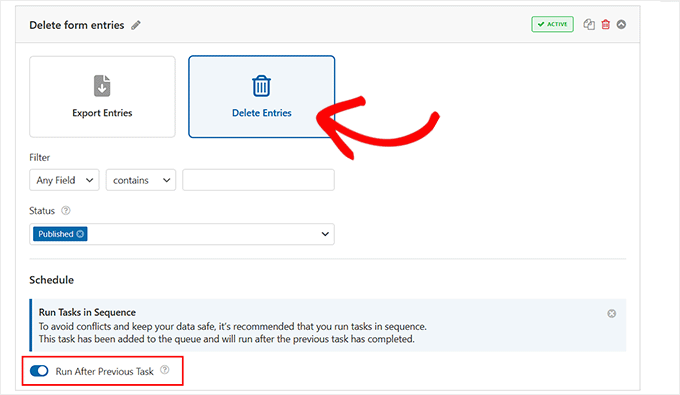
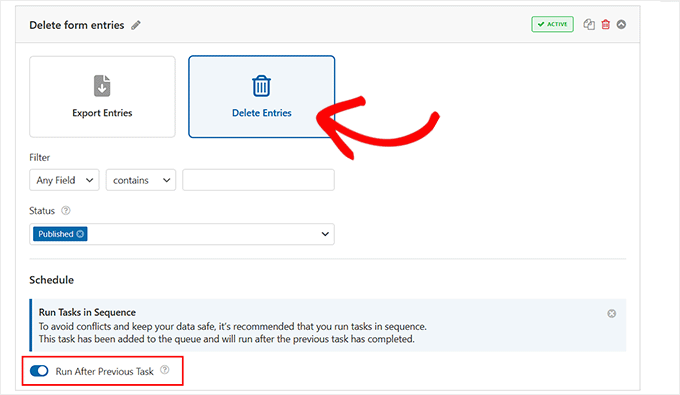
You can even drag to reorder the tasks, so deletion only happens once the data has been safely exported.
This is a great way to keep your WordPress database lean and prevent data bloat. A smaller database helps your site run smoothly and makes your website backups smaller and faster to complete.
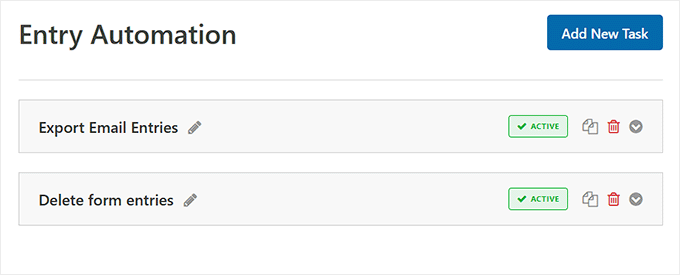
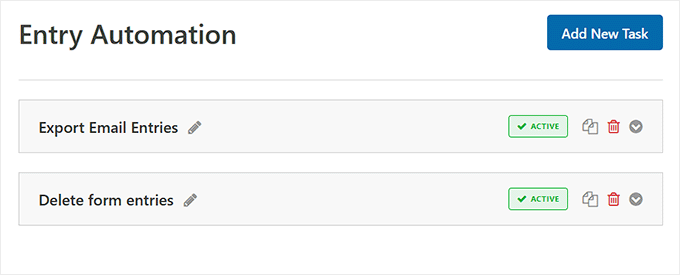
It’s also a good data privacy practice.
By not storing user data on your website longer than necessary, you reduce risk and can more easily comply with privacy regulations like GDPR.
Step 7: Monitor Everything from the Automation Dashboard
If you’re managing multiple forms or scheduling regular exports, then having a clear overview of all your automated tasks is a game-changer.
The Automation Dashboard in WPForms makes this easy by showing all active tasks in one place.
I found this incredibly helpful when testing the feature because it gave me instant visibility into what was running, when, and whether everything was working as expected.
You can access it by going to the WPForms » Tools » Entry Automation page, where you’ll be able to:
- View all forms with automation tasks configured.
- Review task types, schedules, and current status.
- Confirm whether export or delete tasks have run successfully.
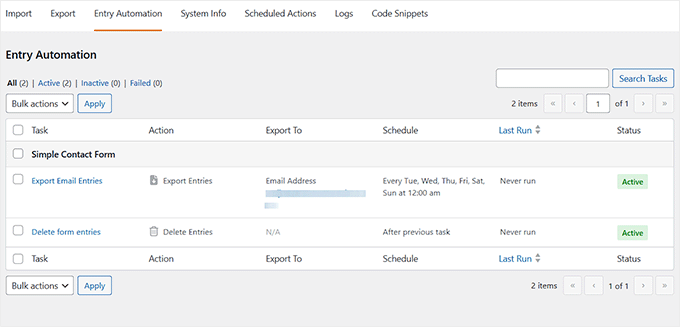
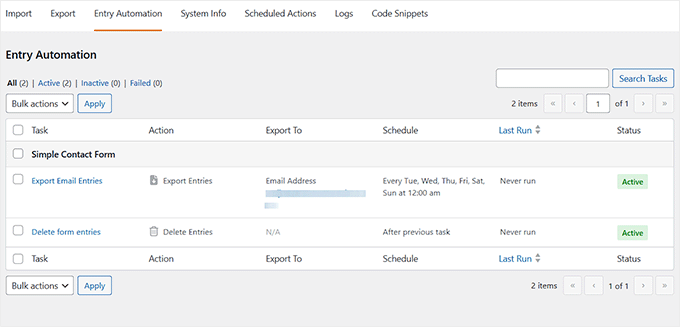
It’s the simplest way to stay organized and ensure everything is running exactly as planned.
🔄 Bonus: Take Automation Even Further with Uncanny Automator
Automatically exporting data from your WordPress forms is just one way you can save time. I also recommend setting up more automated workflows with Uncanny Automator.
It is the best WordPress automation plugin and comes with built-in integration for WPForms, so you can trigger powerful workflows the moment someone submits a form.
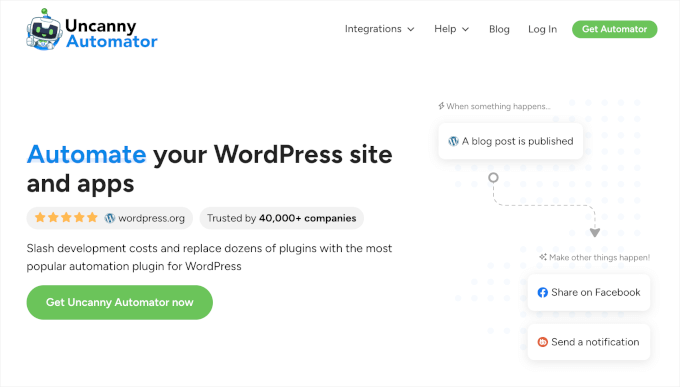
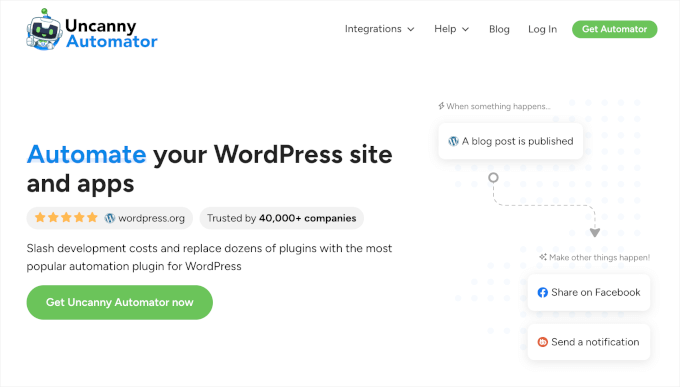
While WPForms’ Entry Automation is perfect for managing the entries themselves (like exporting or deleting them), Uncanny Automator lets you use a form submission as a trigger to perform actions in other plugins or apps.
For example, you can automatically send a notification to Slack, create a new user account, enroll someone in a course, or even generate a WooCommerce coupon when someone fills out a form.
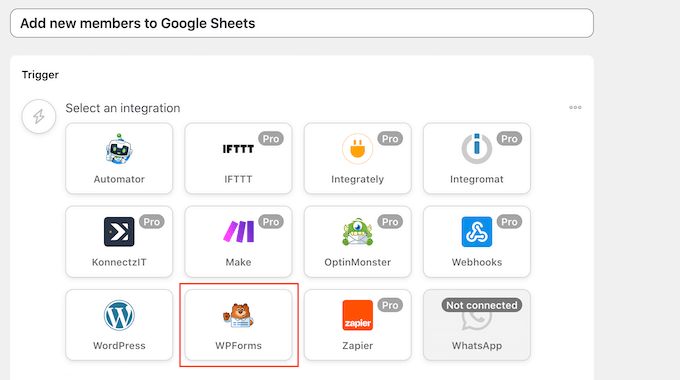
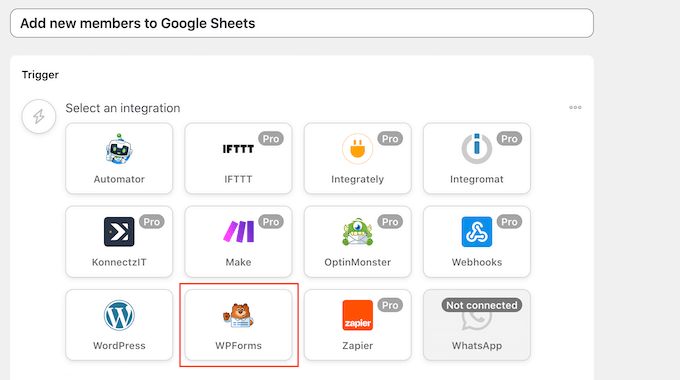
This can save you tons of time and streamline tasks that used to take hours. It’s a great way to level up your site’s automation without writing any code.
To get started, just see our tutorial on how to create automated workflows in WordPress with Uncanny Automator.
Frequently Asked Questions About WordPress Form Entries
Here are some questions that are frequently asked by our readers about auto exporting WordPress form entries:
What are the limitations of using email to auto export form data?
The main limitation is that the data isn’t stored in a central dashboard. Instead, it lives in your email inbox. That means you’ll need to manually sort, organize, or back up the data if you want to keep records long-term.
There’s also a higher risk of missing something important if your inbox gets cluttered.
In my experience, this setup works well for smaller sites or solo business owners who just want a quick way to check form entries without logging into WordPress.
But as your site grows, you might need something more scalable.
When that time comes, WPForms makes it easy to switch to cloud storage options like Dropbox or Google Drive, so your entries are always backed up and easy to manage.
Is there a way to stop form spam from being exported?
Yes. WPForms includes built-in spam protection tools like Google reCAPTCHA, hCaptcha, and its own smart honeypot feature that help block junk submissions before they ever reach your inbox.
On top of that, WPForms also has a form entry filter that ignores abandoned or partial form submissions. That means your exports only include complete and legitimate entries, which saves time and keeps your records clean.
For details, see our guide on how to block contact form spam in WordPress.
Can exporting form entries reduce database bloat?
Yes, this helps keep your database clean and optimized. When you export entries and then delete them from WordPress, you avoid unnecessary data buildup. This makes backups faster and your admin area more responsive.
Will auto-exporting form entries slow down my WordPress site?
No, auto-exporting form entries won’t affect your site’s speed if set up correctly.
The export process happens in the background, so visitors won’t notice any slowdown when submitting a form. Think of it like a scheduled task on your computer—it runs quietly at a set time without interrupting what you’re doing.
I didn’t experience any performance issues during testing, even on a site with multiple forms running.
I hope this article helped you learn how to auto export WordPress form entries. You may also be interested in our beginner’s guide on how to create GDPR compliant forms in WordPress and our list of best practices for contact form page design.
If you liked this article, then please subscribe to our YouTube Channel for WordPress video tutorials. You can also find us on Twitter and Facebook.
این خبر را در ایران وب سازان مرجع وب و فناوری دنبال کنید
جهت ادامه مقاله اینجا را کلیک نمایید
ایران وب سازان مرجع وب و فناوری