12 Best Free WordPress Font Plugins for 2023
Here are some top WordPress plugins that can help you change the fonts on your website.
Typography is a crucial aspect of web design, as it reflects the nature of your website and can help reinforce your brand in the minds of visitors. For example, if you’re creating a website for kids, you may want to use light and attractive fonts, while a lawyer’s website may benefit from sturdy and solid fonts. On the other hand, if you’re creating a website for your rock band, you may want to use outlandish or funky fonts to reflect your style. Your theme typically determines the fonts that you can use on your website.
Most premium WordPress themes come with built-in access to Google fonts, and developers can also add external fonts to WordPress themes. However, if you’re unfamiliar with coding or don’t want to mess with theme files, you can use WordPress font plugins to add and modify fonts on your website. When choosing a plugin, consider user interface and the ability to upload custom fonts. You may want to try free-flowing hipster fonts if you’re using video elements, interactive infographics, or dynamic media environments.
Best Free WordPress Font Plugins
The WordPress plugin repository has many free font plugins that help you add Google fonts to your website. Many of them allow you to add custom fonts and will enable you to work from a user-friendly interface.
1. Easy Google Fonts
Easy Google Fonts is compatible with any theme and is a convenient plugin to add Google fonts to your WordPress theme, without using code. Since the plugin integrates with the WordPress Customizer, you can preview the fonts in real-time. It gives you full control over your theme’s typography by helping you make changes to font controls and make it available in the admin area.
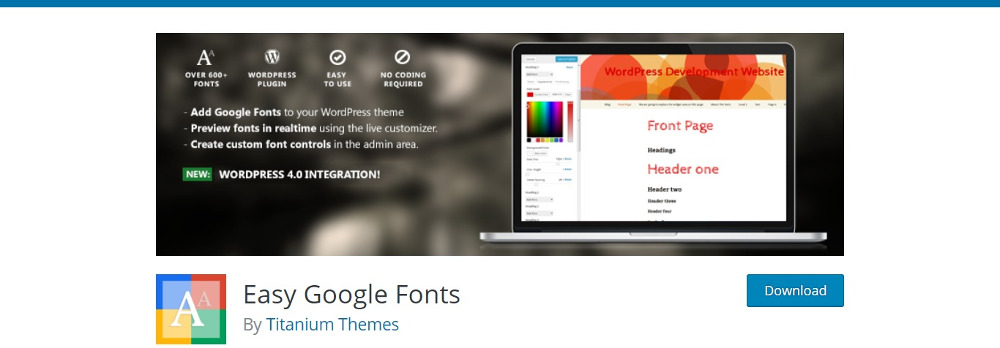
And with some basic knowledge of CSS selectors, you can add custom font rules. You get to choose from over 600+ Google fonts and font variants. The Google font list is updated automatically with the latest fonts. The plugin is useful for theme authors who want to add Google fonts.
Easy Google Fonts Plugin Features:
- Customization of font family, size, weight, and color
- Live preview of changes
- Integration with WordPress theme customizer
- Support for multiple font styles
- Compatibility with page builders
- Multilingual support
- Easy-to-use interface
Active installations: 200,000+
2. Use Any Font
Use Any Font allows you to use any custom font you want on your website without using code. It does not restrict you to the fonts of any particular service, nor does it involve storing your fonts on a remote server. And so, you’re not dependent on any third party server’s uptime.
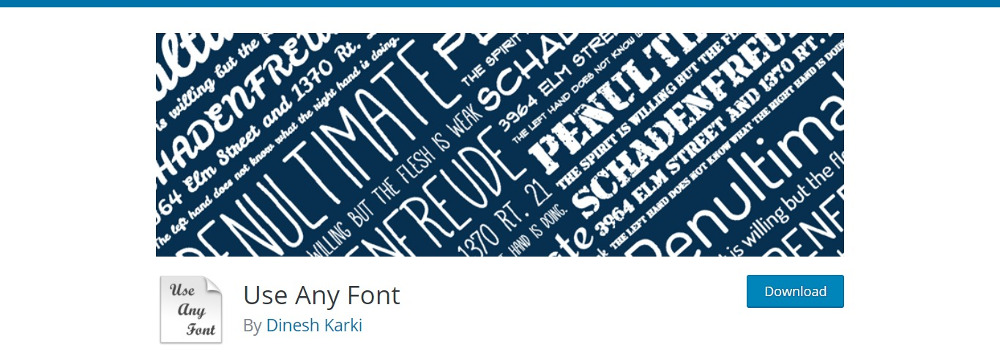
The plugin supports all major browsers and font conversion happens within the plugin interface. Multiple custom fonts are allowed (Premium), and the plugin is fast and SEO-friendly. An API key is necessary to access the plugin’s server for font conversion. You can access one font set free, but you’ll need to pay for the API keys if you need more than one font set. Custom font sizes upto 15MB is allowed.
3. TinyMCE Advanced
The Visual Editor in WordPress makes it easy for you to work within WordPress by allowing you to quickly call on the options in the toolbar. The TinyMCE Advanced plugin lets you add, delete and edit buttons in the visual editor toolbar.
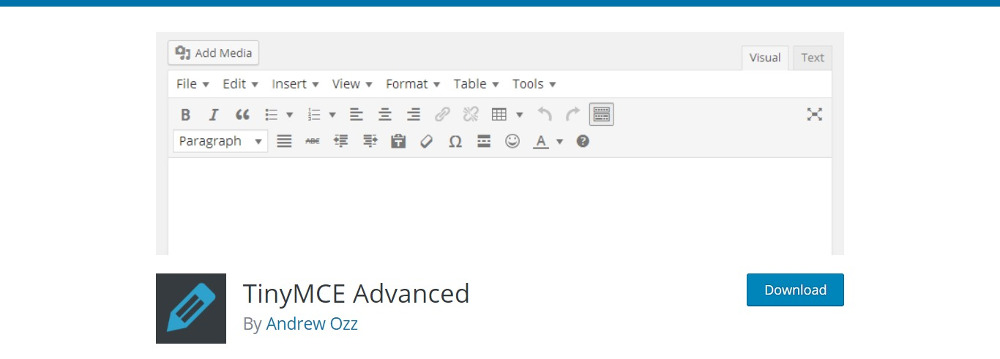
The TinyMCE plugin does not add fonts to your WordPress but allows you to add up to four rows of buttons to the toolbar. You can add buttons to adjust font sizes and family and format your pages and posts.
4. Zeno Font Resizer
If the Zeno Font Resizer is active on your website, you can allow your readers to increase or decrease the font size. The plugin uses JavaScript and jQuery to set the size of the fonts. The readers see the same sizes when they revisit the site, as the settings are saved in a cookie.
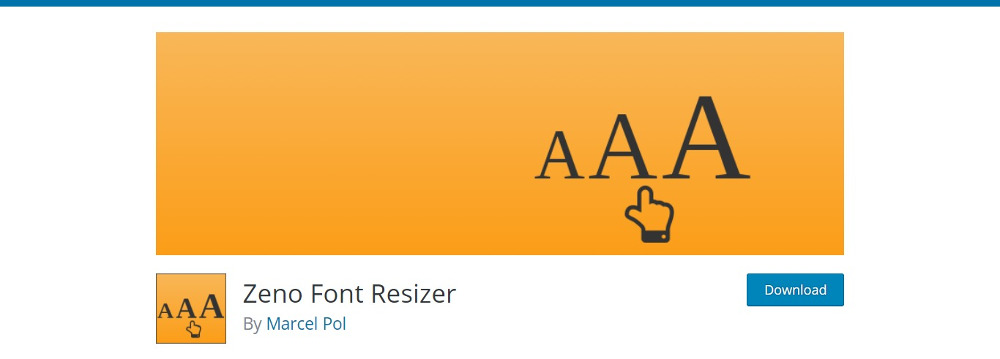
The plugin adds a font resizer widget to your sidebar. The default option resizes all the content on your site. Or you can add the template code on any page or post. Since the plugin uses jQuery, users can adjust font size without reloading the page.
5. Custom Fonts
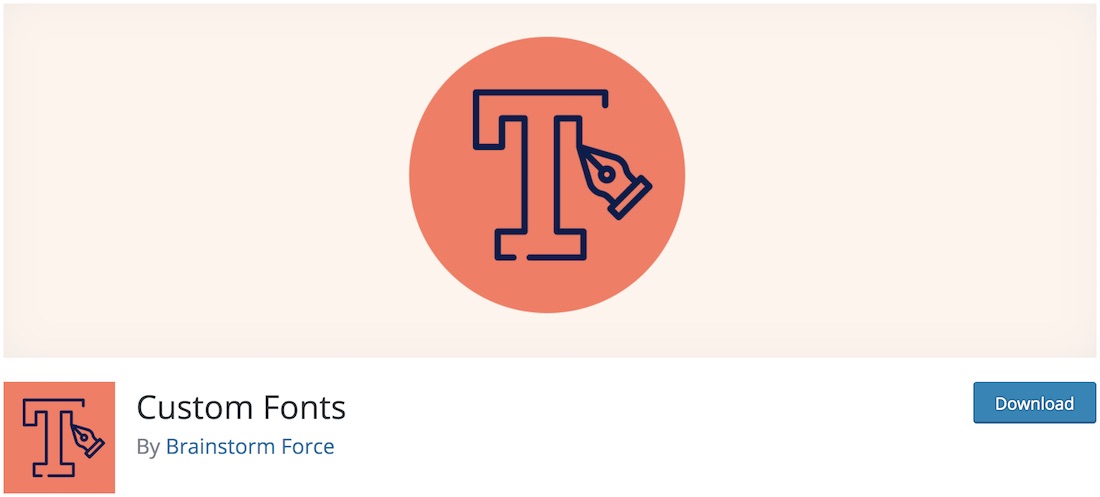
If you would like to spice up the experience of your existing website with custom fonts, you better get your hands on Custom Fonts. First, you install the tool. Second, you activate it in your WordPress admin dashboard. And then, well, you are ready to upload font files of all sorts of different files, like woff2, ttf, svg and eot.
Remember that Custom Fonts works flawlessly with Astra and Beaver Builder themes, Beaver Builder plugin, and Elementor drag and drop page builder. You will find all your new fonts in the settings sections, where you can pick them from a drop-down menu. Moreover, if you are not using any of the mentioned themes and plugins, you can write a custom CSS to add new fonts.
6. Styleguide
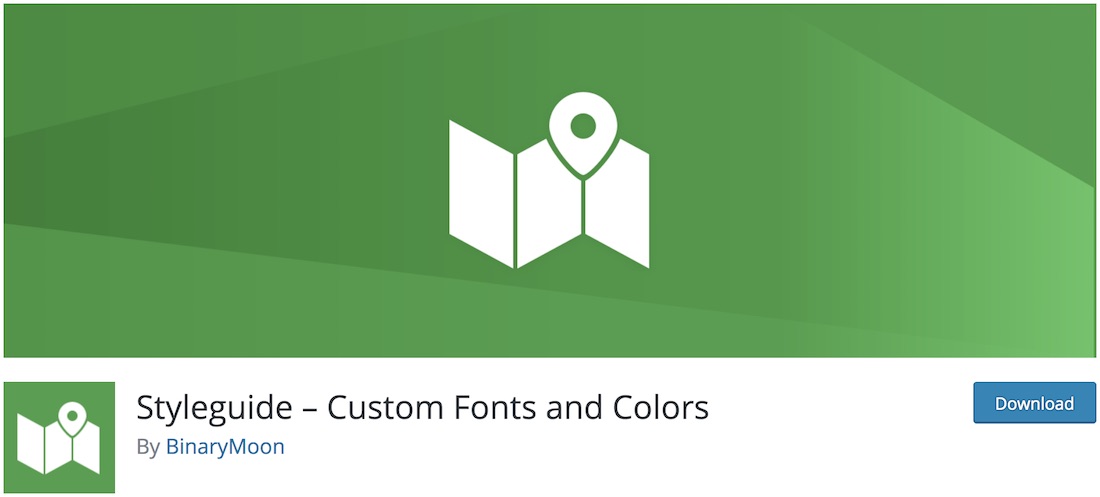
Styleguide styles your WordPress theme’s fonts and colors in the live customize section. Before you go live, play around with different options and find the right look to represent your project online. With Styleguide, you can effortlessly add a distinct touch to your online presence and make it more memorable. Besides, anyone can make changes and improvements with Styleguide. In other words, you do no need to hire a designer or a coder to do it for you.
Moreover, Styleguide supports all default WordPress themes and, with future updates, you can expect the tool to work with loads of other web designs. Also, Styleguide supports many different characters sets that you can use to fine-tune your page. From Cyrillic and Devanagari to Greek, Hebrew, and Latin, Styleguide works with all.
7. OMGF

OMGF stands for Optimize My Google Fonts, allowing to host Google Fonts locally. With OMGF, you can leverage browser cache and minimize DNS requests. OMGF optimizes your website or blog further, helping you boost the page load speed even more. For your information, the entire configuration of OMGF is pretty damn simple. However, if you are unsure what you are doing, talk to your web developer first and go from there.
Moreover, OMGF detects which Google Fonts your theme uses, downloads them, generates a spreadsheet and automatically adds them to your header. You can also change the caching patch, preload the entire stylesheet or just fonts above the fold and automatically generate local source for fonts. There is always room for improvement; maybe you have not yet considered your fonts. Now you know.
8. Google Fonts Typography

If you want to enrich your website or blog with different fonts, Google Fonts Typography will help you. It allows you to pick any from over nine hundred Google Fonts and integrate it into any WordPress theme. Also, you can easily configure one font for the heading and one for the content, no need to stick to the same one throughout the entire website. What’s cool about Google Fonts Typography is the live preview that lets you check how the font looks on your page before you go live.
Some features of Google Fonts Typography are one-click updates, SEO-friendliness, hosting Google Fonts locally and complete support for different languages. You can also configure font size, color, line heights, and weights in the typography settings.
9. Dehkadeh Fonts

When translating your website, you can use Dehkadeh Fonts’s power and introduce Persian language. This free WordPress font plugin has everything necessary to set Persian fonts in the WordPress Customizer. What’s cool is that with the plugin, you can customize the WordPress’ admin dashboard. In short, Dehkadeh Fonts is a full-blown free WordPress plugin for Persian users.
The installation and activation of the plugin are the same as any other plugin you ever installed. Once live, you can start benefitting from its features right away. Dehkadeh Fonts has 120 available fonts in the bundle, but you can easily upload custom fonts. In addition, if you need extra support and assistance, you can always contact the plugin’s author.
10. Arabic Webfonts
Arabic Webfonts is another quality plugin to add Arabic fonts to your WordPress website. It adds customs font controls for your theme and controls the typography in real time. It integrates with your WordPress Customizer to view the font changes even as you make them. It’s compatible with most standard WordPress themes.
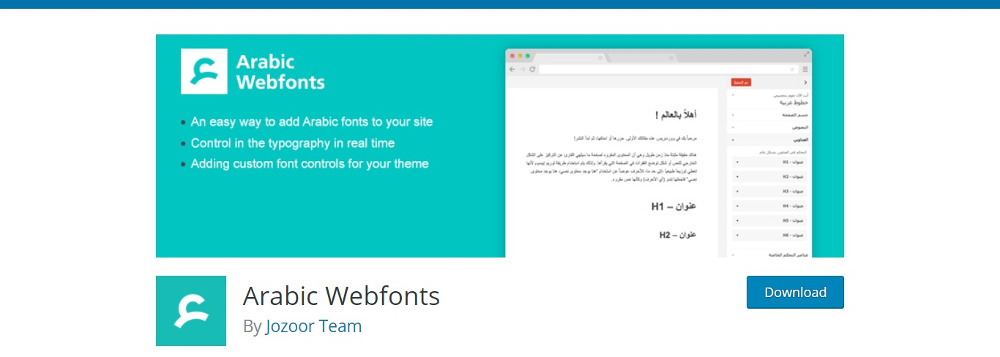
Moreover, it allows you to create custom font controls in the admin area and make them available in the customizer area without using code. With the plugin active on your site, you can control each section’s font size, type, and style.
11. WP Google Fonts
WP Google Fonts makes adding your website’s fonts from the Google font library easier. It helps you add the site specific Google code to your WordPress. Your WordPress settings also allow you to assign the fonts to specific CSS elements. Or, you can even assign the fonts working from your stylesheet.

The plugin is regularly updated to take advantage of new additions to the Google font library.
12. FontPress
FontPress is a powerful plugin that helps you manage all your fonts. It offers a wide range of fonts from Cufons, Google and Adobe Edge web fonts, Adobe Typekit, @font-Face fonts, or simple CSS fonts. It also supports Early Access Fonts, Google’s new fonts for non-Latin languages.
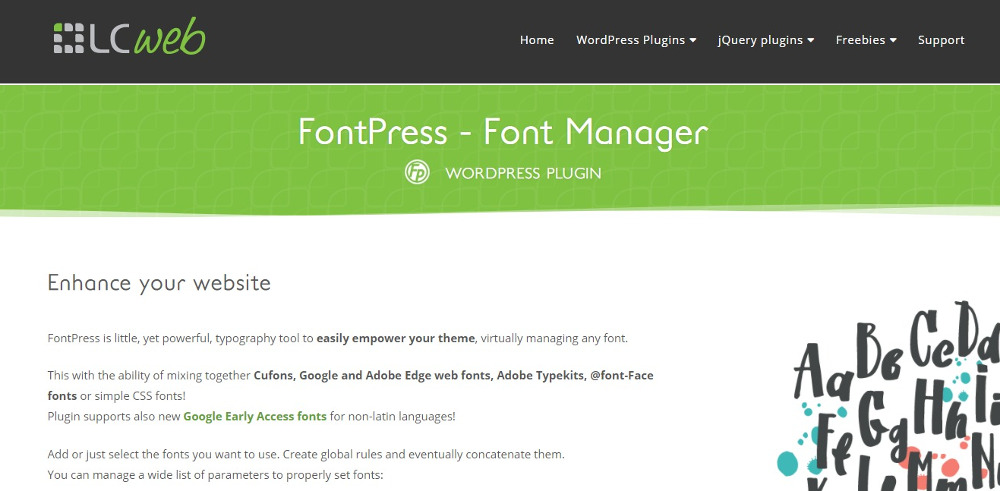
Select the fonts on your website and create global rules for users to use the plugin. Many parameters help adjust font height and width, weight, background color, outline, and shadow effect. Transform options for capitalization, font styles, and decoration options are available. And if you want to prevent others from copying content, you can turn text into an unselectable entity. Using typography shortcode, you can also create custom text blocks.
The font preview feature lets you view the fonts in all combinations of bold and italics. It includes CSS3 responsive units for font size and line height.
In Conclusion
Fonts help to increase user engagement on your website and enhance user experience. They impart character to your site and reinforce brand value. The plugins in this list will help you add, customize and manage fonts on your website. And before you select a particular font, take a minute to check that it’s free for use. It could save you some legal trouble later.
Please let us know in the comments below if we missed your favorite plugin.
Was this article helpful?
YesNo